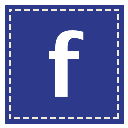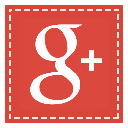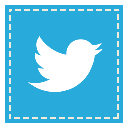We all have been trying to figure how to insert a GIF in
your LinkedIn Post but it doesn’t support GIF format in its posting. We all are
well aware of the importance of Pulse has increased over the last year and it
has become even more important to make it as interesting as we can. Here, GIF
images are a good way to make your blogs look interesting.
So we tried to figure a way to find a way to do the same.
This is possible using a blog from your https://www.blogger.com
Follow these steps and insert a GIF in your PULSE Post.
STEP 1: Create A New Post – https://www.blogger.com
Start by creating a new post on your blogger page as shown
below in the figure. Once you have created a new post, you will see a page that
requires you to upload the content.
Step 2: Insert GIF Image
As you can see in the given image below, attach your desired GIF image to the blog post and then proceed to Step 3 where you will see upload option, upload your image file.
Step 3: Copy SRC Link
As highlighted in the given image below, you will see a SRC link generated once you select and upload a image file to your post. Now copy this link and go to LinkedIn Pulse.
Procedure
on LinkedIn – Pulse